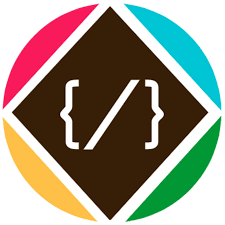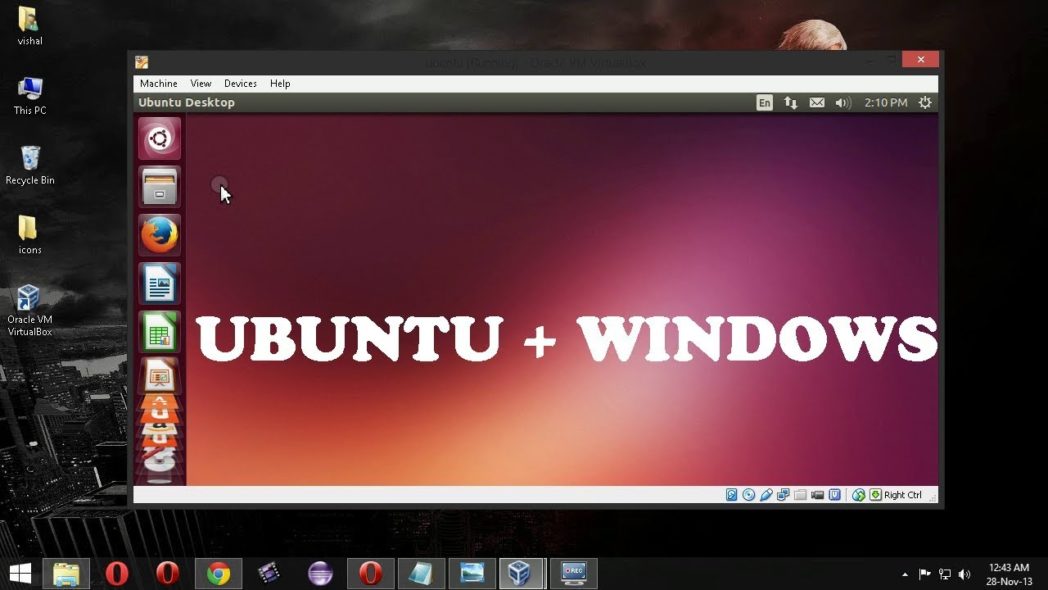Download and install Ubuntu on the PC you’reusing as your networkwide ad blocker. Download the desktop version in ISO format from bit.ly/ dlub459.
1 It’s a1.8GB download, so might take a long time to complete. If you click the alternative download link 2 you can grab a BitTorrent version, which may download faster.
2 When the file has finished downloading, write it to CD using a tool such as Free ISO Burner (www .freeisoburner.com) or to a USB flash drive with Rufus (rufus.akeo.ie). Boot your PC using the USB or disc, and the Ubuntu menu will load. You can choose to try Ubuntu 1 or install it.
3 Click the Install button, select English UK and click Continue. As we’re only going to be using Ubuntu with Pi-hole,we’ll select the ‘Minimum installation’ option. 1 Choose to ‘Download updates’, 2 click Continue 3 and select the option to erase the disk and install Ubuntu. Follow the final steps to begin the installation.
Well, now plug your USB in the computer on which you need to install Ubuntu, and switch it on. You might have to enter the BIOS settings to enable USB boot, or select the USB option from a boot menu, how to do this depends a lot on your model of computer. Usually to enter BIOS configuration the F1, F2, DEL, ESC keys could be used, and F12 for the boot menu. Once you booted, the installation should proceed as from the CD. I wish you luck!
A few notes on compatibility with the Startup Disk Creator tool and different ISO images. The Startup Disk Creator is supposed to support only Ubuntu CDs/ISOs, however CDs of similar distributions such as Linux Mint and Debian seem to work. Don’t know how well, though! Any feedback on this would be good!