Change Spotify Username May 2021 Updated: In this Poat, we are providing you methods to Update the Username in Spotify. As we Know, Spotify has become one of the biggest online music listening platform in the World. And we all love the service of Spotify that it provides.
You should also know that there is no method to update the Username in Spotify, but in this post, we are going to show you how you can change the username in Spotify easily. Your Username is visible at the top right corner of your device screen. Here below we discuss the different methods by which we can change your username on Spotify.
Changing the username of Spotify with the help of Facebook
We can change the username of hours on Spotify using our computer and to do so we need to follow the steps that have been given below one by one.
• First of all we need to open the Spotify application on our MacBook or PC.
• Then we need to click on the profile icon given at the upper right-hand corner.
• You need to click on the name of yours where you can see your user page. And in large letters, you will see your username.
• You need to click on the setting button.
• After that you need to find the “Facebook” button under the “social” section.
• Then we have to turn on the Blue button which says “Connect to Facebook”.
• After doing so you will be redirected to the Facebook page where you need to login to your Facebook account.
• With that you will get the new username of Spotify which is on Facebook.
So by following all the steps you can change your username of Spotify with the help of a computer.
Changing the username of the Spotify with the help of our smartphone.
Now here we are going to discuss the way with the help of which we can change your name of flowers with the help of our smartphone.
Samsung reveals folding Galaxy phone
• First of all if you have deleted the Spotify application from the device then you need to install the Spotify account and login to the account of which you want to change the username.
• After that you have to tap on the euro library button which is at the bottom right corner.
• In that you need to click on the settings icon which is at the top right corner.
• After that you need to click on the social button and in that we need to click on the Facebook button.
• Once you click on the Facebook button you need to click on the connect to Facebook button and after that you need to put in your login ID and password of Facebook.
• After doing so you will get the new username of Spotify according to your Facebook.
So by following all the separatists been given above you can change the username of the Spotify account by using the application in your smartphone.
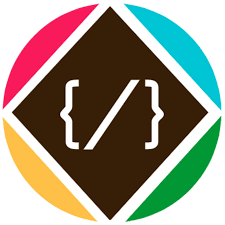
![how to get one year Spotify Free premium account [Updated] - BlogInstall](https://bloginstall.com/wp-content/uploads/2018/11/Social-Media-Strategy-1024x576.jpg)

