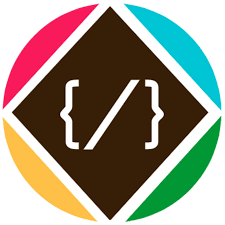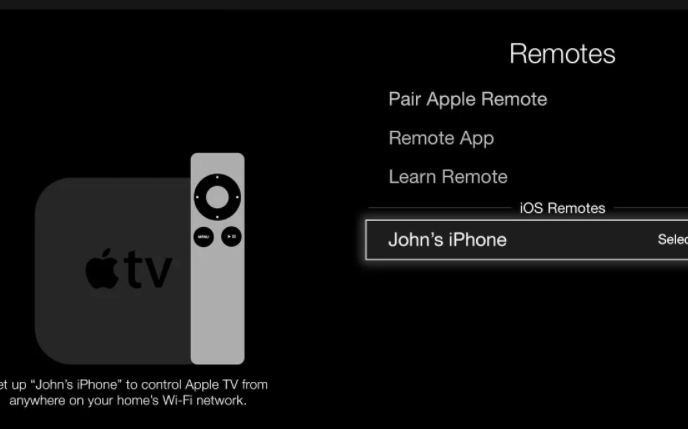Apple TV users have reported that their devices are stuck on the sign-in screen. Users have complained that they cannot watch content on their Apple TV because they are unable to sign in. To watch content on Apple TV, you must first sign in with your Apple ID. This article is for you if you’re having trouble signing in to Apple TV and can’t sign in on your device.
“The Apple TV says could not sign in, your ID and password is incorrect, what do I do?”
“Apple TV is stuck in could not sign in, how do I initialize it again?”
Fix Apple TV Stuck and Couldn’t Sign In
You can resolve the sign-in issue with your Apple TV by following these two simple solutions.
Allow Apple TV To Recognize Your Password
You are most likely to face the issue if you have two-factor authentication enabled on your PC. Try entering the verification code along with your Password to fix the problem. To do so, follow the steps given below
- Enter the password on your Apple TV but don’t sign in.
- Now, open your iPhone or iPad, and head to the Settings app on your iOS device.
- In the Settings app, head to iCloud and then tap on Your iCloud. Next, tap on Password & security and then on the Get Verification Code,
- Now enter the verification code you get on your TV. For instance, enter the Password in such format as password654321, where the Password is your account’s password, and 654321 is the verification code.
If this didn’t help you, you should try disabling the two-factor authentication. First, check if the issue gets fixed after disabling two-factor authentication. If the problem is not fixed, ensure you enable two-factor authentication because your Apple ID will be less secure with two-factor authentication being off.
Restart/Reset Your Apple TV
Another thing that you can try doing is restarting your TV. Restarting your Apple TV helps fix any issue you face due to temporary bugs. To restart your Apple TV, follow the steps given below-
- Head to the Settings option on your Apple TV.
- In the Settings, head to General and then select Restart.
- This will restart your TV, and you should now be able to sign in to your Apple TV now.
If simply restarting didn’t help, turn off your TV disconnect all the cables for a minute or two. Now connect all the cables and turn on the TV, and you will be able to sign in to your Apple TV now.
If restarting your Apple TV also didn’t help and your Apple TV could not sign in, you can try resetting your TV. To reset the TV, follow the steps given below-
- On your Apple TV, head to Settings.
- Head to General, then Reset and then tap on Reset All Settings in the Settings.
- This will reset your Apple TV, and you should be able to sign in to your account on Apple TV.