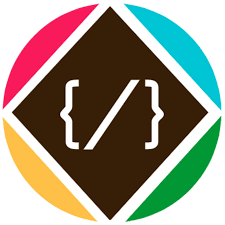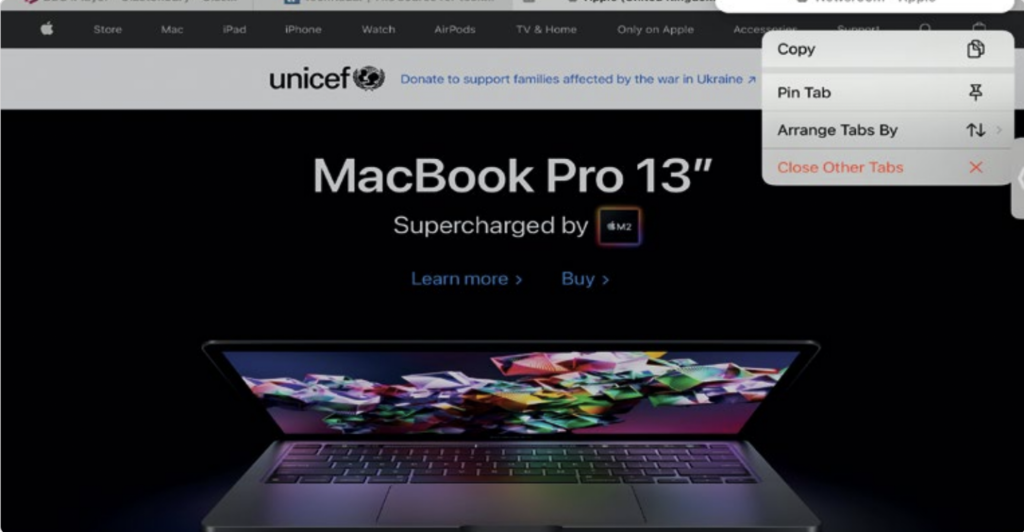Use split screen in Safari on your iPad: This is indeed possible and it works using the many multitasking gestures available in iPadOS. While in Safari, you can press and hold on a second tab and then drag it down to open it in a separate window. It’s a cool feature that makes researching projects much easier.
1. Sort your tabs
In Safari, open the first of the tabs that you want to see on the screen and then press and hold on the second tab in the tab bar. This will bring up a menu that includes the option to pin.
2. Drag and drop
While holding on to the tab, drag it down to the right-hand side of the screen. It will expand and display a Safari icon, at this point, release your finger and the tab will snap into place.
3. Multiscreen
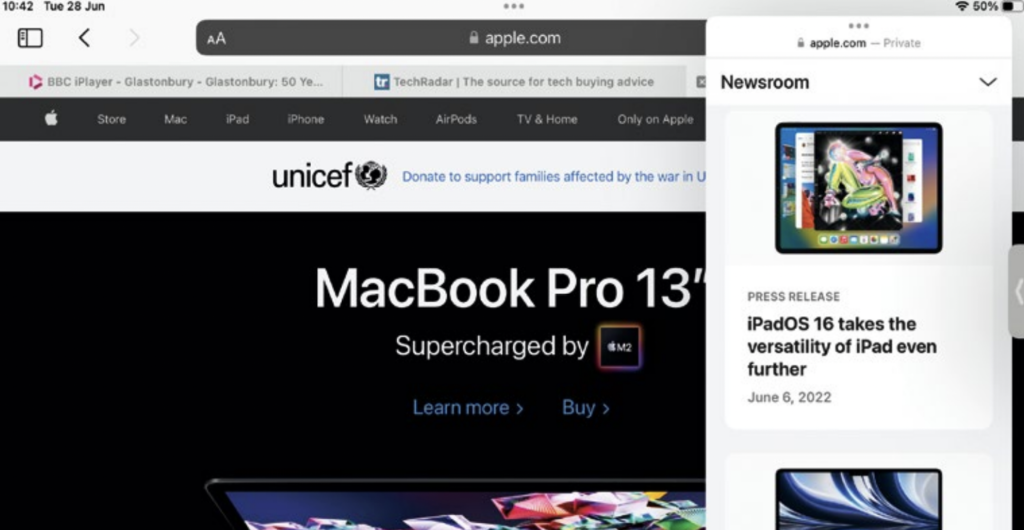
The second tab will now open in a strip at the side of the screen. From here you can drag it to reposition it in its current form or drag it to the side to enter Split View.
4. Hide the tab
You can hide the secondary tab by swiping up from the bottom, after which it will be reduced to a tab at the side of the screen. Swipe in from the side to open the tab again.