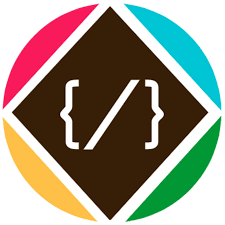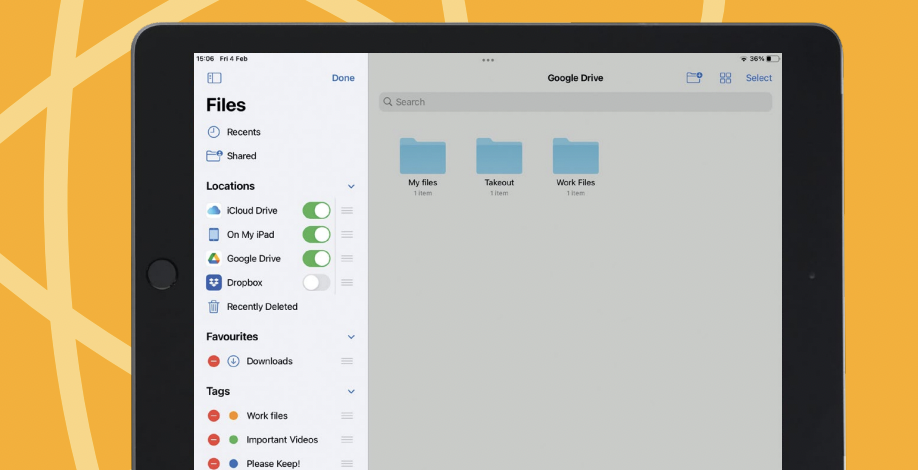Please can you tell me how to add other cloud storage services to my iPad’s Files app?
One of the best things about the enhanced iPadOS Files app is that you can integrate your other cloud services so that Files serves as a central hub for all of your files, putting them right at your fingertips
when you need them. Let’s get to it.
Adding Dropbox storage to Files
1. Grab the apps
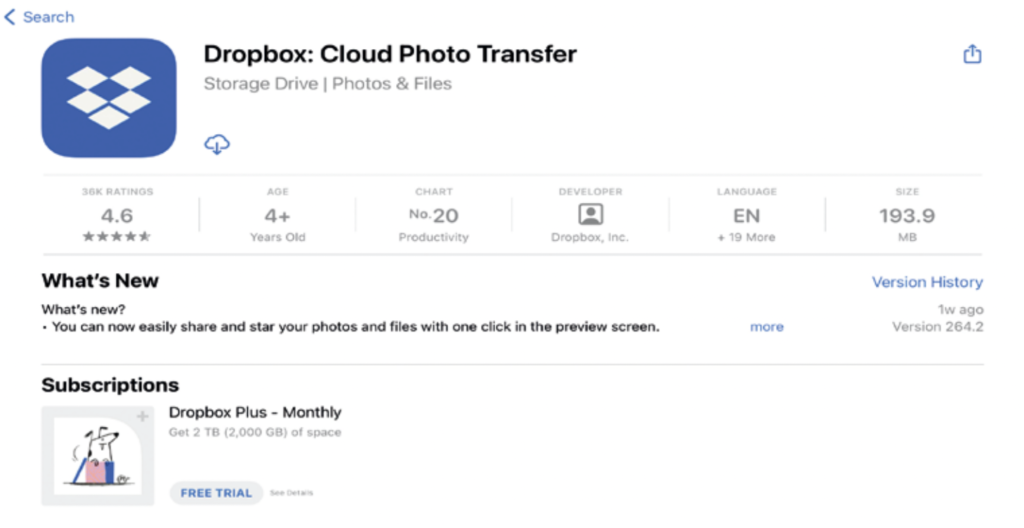
You will need to download the respective third-party cloud storage app to your device, perhaps you currently only use it on Mac or through a web browser?
2. Add a new location
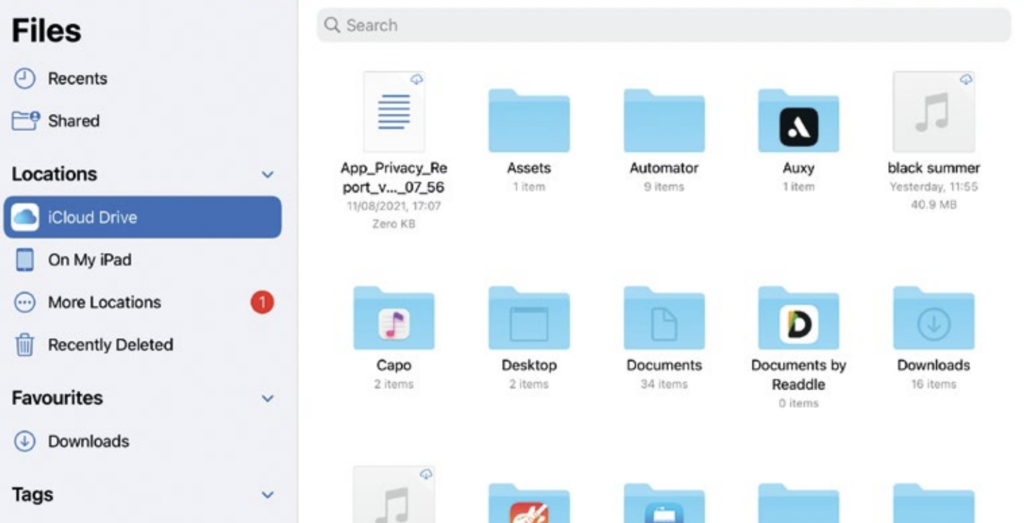
Once you have logged into the third-party service through its app, launch Files and then, under Locations in the sidebar, tap on the ‘More Locations’ option.
3. Turn on the option
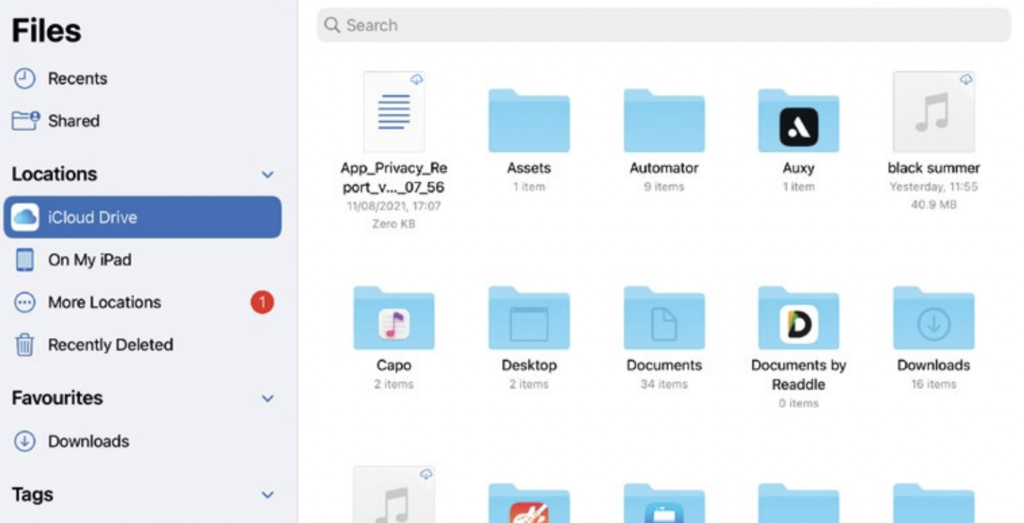
The service of the app you just downloaded and logged into will now appear as a switch in the sidebar of the Files app. Turn it on to add that service to your iPadOS Files app.
4. Add more
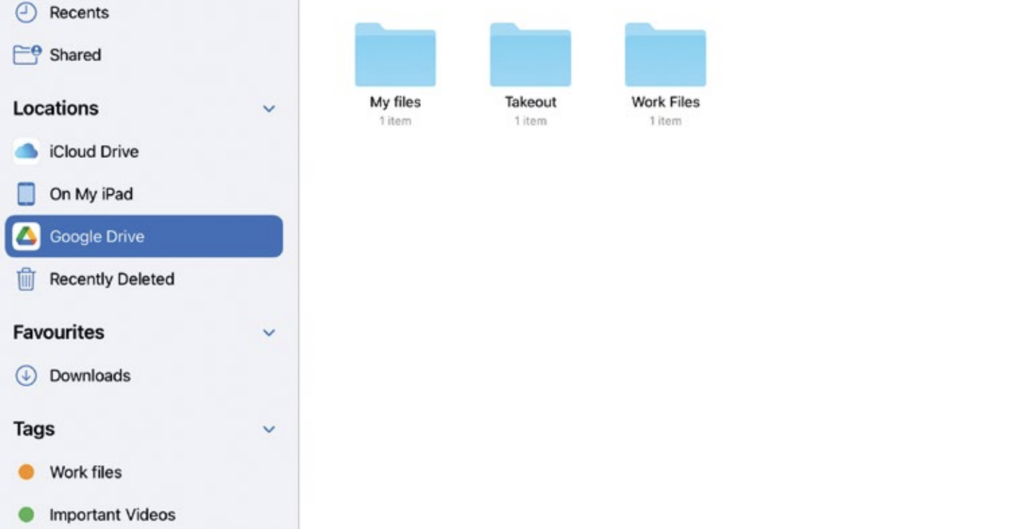
You can add additional cloud services to your sidebar at any time by tapping the ‘…’ icon at the top, choosing ‘Edit Sidebar’ and then turning on the switch for the service.