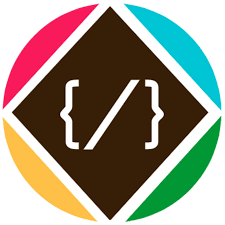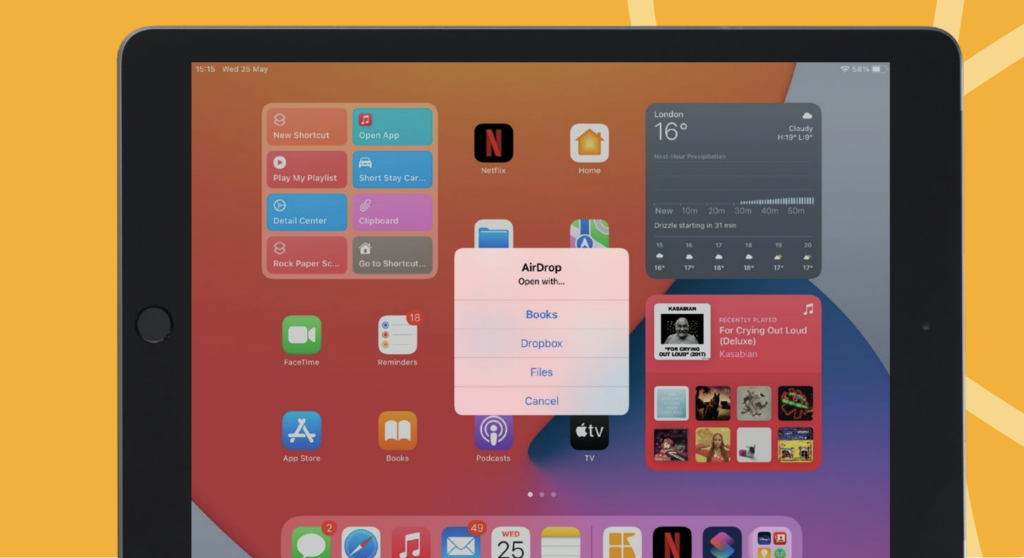I have heard that AirDrop is a means of quickly sharing things, but how do I AirDrop files
from my Mac to my iPad?
AirDrop allows files to be transferred between Mac and iOS/iPadOS devices by means of close-range wireless communication. It has been around for ten years now, but still, a lot of Apple users tend to forget about it, so it’s always good to get a refresher.
1. Find the file
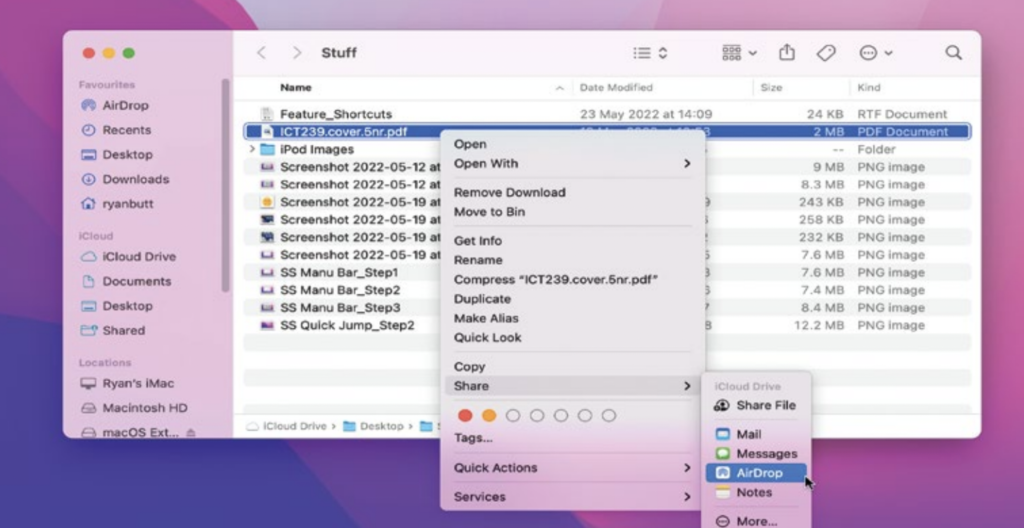
Start off by navigating to the file on your Mac. Any file can be AirDropped from your Mac to any other Mac or iOS device quickly and easily. Just ctrl+click on it to get started.
2. Access the option
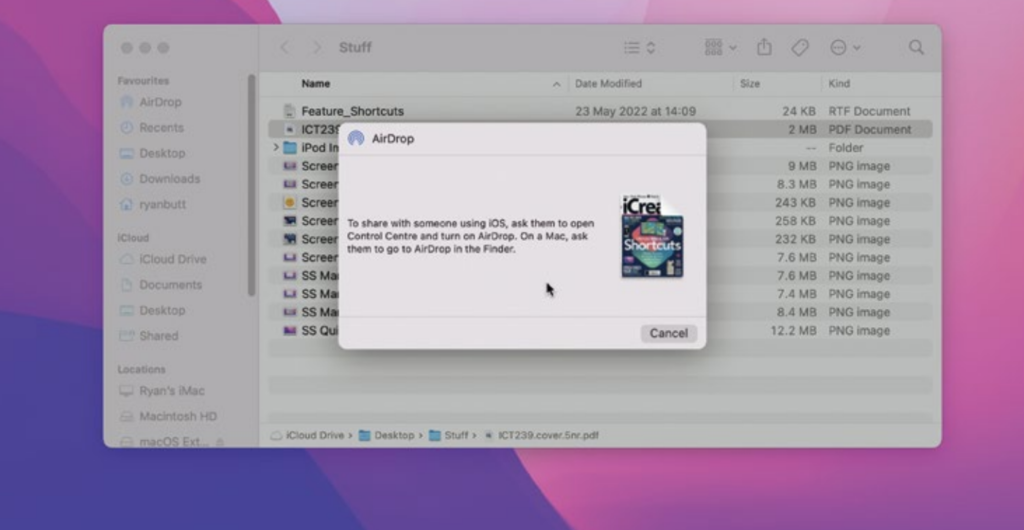
From the menu of options that are displayed, go to Share>AirDrop and a small AirDrop window appears. The device you’re sending it to must be powered on and awake.
3. Share the file
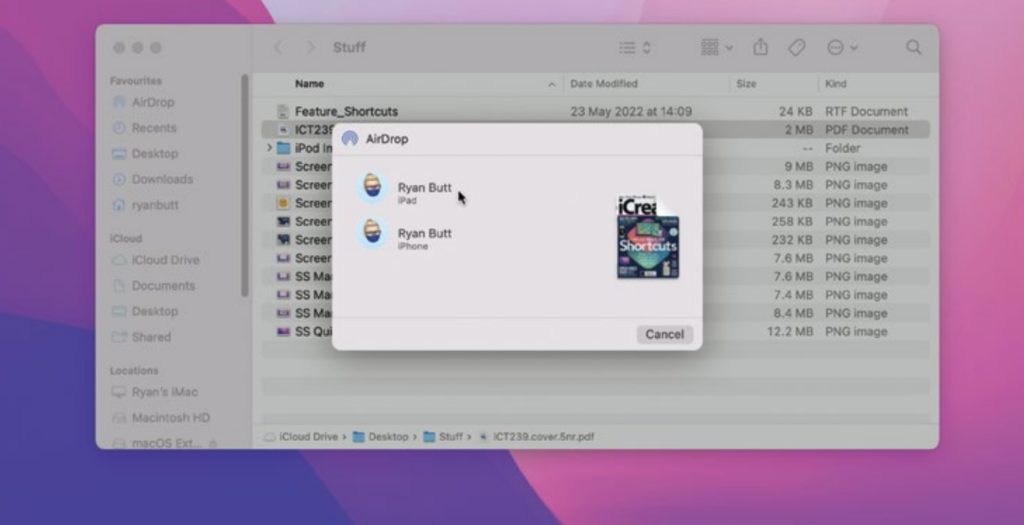
Pick the iPad you wish to send the file to and it will be sent within seconds. On the receiving iPad, choose how you wish to handle the file, such as ‘Open with Files’.
4. Access the file
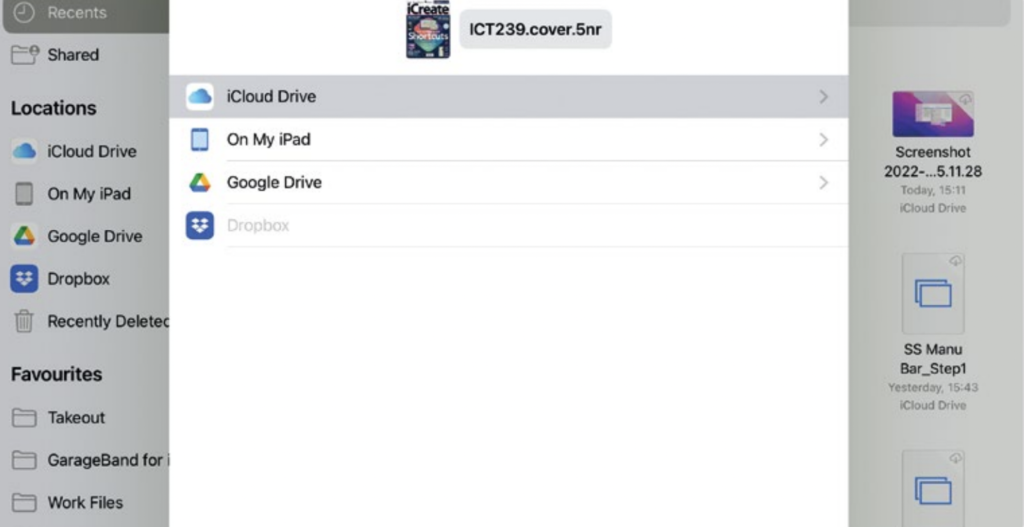
You will be able to save the file and then open it. Of course, you could also consider copying it to your iCloud Drive if you don’t want to use up your iPad’s storage.