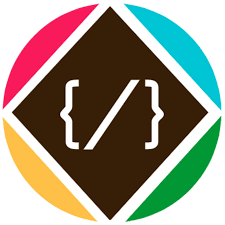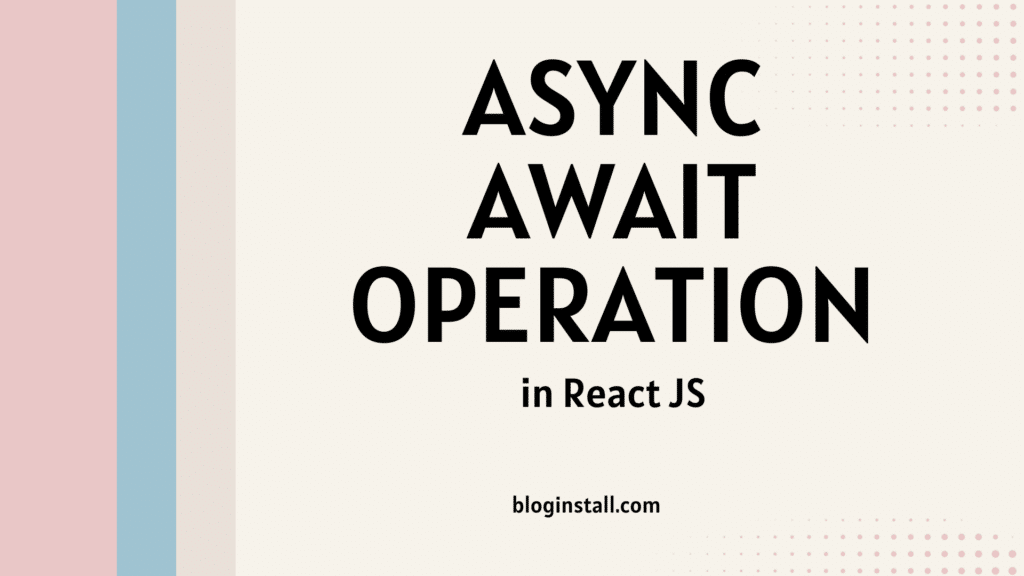Async/Await in React: A Comprehensive Guide with Arrow Function Example
Introduction
In modern JavaScript, asynchronous programming is a necessity. Whether you’re fetching data from an API, reading files, or dealing with timers, asynchronous code is everywhere. While JavaScript has evolved significantly over the years, with callbacks giving way to promises, one of the most powerful and user-friendly features introduced in ES6 and beyond is the async/await syntax. When combined with arrow functions, async/await brings clarity and simplicity to code, making it more readable and maintainable.
In this blog post, we’ll dive deep into how async/await works, why it’s particularly useful in React applications, and how you can use it with arrow functions to handle asynchronous operations efficiently. We’ll walk through a practical example, showing how you can leverage this feature in your React components.
Why Asynchronous Programming is Important in React
React is a powerful library for building user interfaces, and it often involves dealing with asynchronous operations. Here are some common scenarios:
- Data Fetching: Most React applications involve fetching data from an external API. This process is inherently asynchronous, as you don’t know how long it will take for the server to respond.
- User Interactions: React applications often involve handling user inputs, clicks, or other events that might trigger asynchronous operations, such as form submissions or button clicks.
- Timers and Intervals: React apps sometimes rely on timers or intervals for various reasons, such as updating a UI element every few seconds.
Asynchronous operations are integral to React applications, and handling them effectively is crucial for maintaining a responsive and user-friendly interface.
Understanding Async/Await
Before diving into React-specific examples, let’s briefly recap what async/await is and how it works.
- Async Functions: An
asyncfunction is a function that always returns a promise. Within anasyncfunction, you can use theawaitkeyword to pause the execution of the function until a promise is resolved or rejected. - Await Keyword: The
awaitkeyword can only be used inside anasyncfunction. It pauses the execution of the function and waits for the promise to resolve or reject. If the promise resolves,awaitreturns the resolved value. If the promise rejects, an error is thrown, which can be caught usingtry/catchblocks.
Example of Async/Await in a Regular Function
Here’s a simple example of using async/await in a regular JavaScript function:
async function fetchData() {
try {
const response = await fetch('https://api.example.com/data');
const data = await response.json();
console.log(data);
} catch (error) {
console.error('Error fetching data:', error);
}
}
fetchData();In this example:
- The
fetchDatafunction is marked asasync, making it return a promise. - The
awaitkeyword is used to wait for thefetchpromise to resolve, and then for theresponse.json()promise to resolve. - Errors during the fetch or parsing process are caught and logged.
Using Async/Await with Arrow Functions
Arrow functions provide a concise syntax for writing functions in JavaScript. When combined with async/await, they allow you to write clean and concise asynchronous code. The syntax is straightforward:
const fetchData = async () => {
try {
const response = await fetch('https://api.example.com/data');
const data = await response.json();
console.log(data);
} catch (error) {
console.error('Error fetching data:', error);
}
};This function does exactly the same thing as the previous example but uses an arrow function instead of a traditional function declaration. The use of arrow functions is common in modern JavaScript, especially in React, where it’s often used for defining component methods.
Integrating Async/Await with React
Now, let’s explore how to integrate async/await with React. We’ll use a typical scenario: fetching data from an API when a component mounts. This is a common task in React applications, especially when working with RESTful APIs or other external data sources.
Example: Fetching Data in a React Component
Let’s walk through an example where we fetch data from an API when a React component mounts. We’ll use the useEffect hook for this purpose, which is the recommended way to handle side effects like data fetching in functional components.
Step 1: Set Up the React Component
First, we’ll set up a basic React component structure:
import React, { useState, useEffect } from 'react';
const MyComponent = () => {
const [data, setData] = useState(null);
const [loading, setLoading] = useState(true);
const [error, setError] = useState(null);
return (
<div>
<h1>Data Fetching Example</h1>
{/* Content will go here */}
</div>
);
};
export default MyComponent;In this component:
- We use the
useStatehook to manage thedata,loading, anderrorstates. datawill hold the fetched data.loadingindicates whether the data is still being fetched.errorwill store any error that occurs during the fetching process.
Step 2: Create the Async Function
Next, we’ll create an async arrow function to fetch data from the API. This function will be called when the component mounts, using the useEffect hook.
const fetchData = async () => {
try {
const response = await fetch('https://api.example.com/data');
if (!response.ok) {
throw new Error('Network response was not ok');
}
const result = await response.json();
setData(result);
} catch (error) {
setError(error.message);
} finally {
setLoading(false);
}
};In this function:
- We use
awaitto pause the function execution until thefetchpromise resolves. - We check if the response is OK (
response.ok). If not, we throw an error. - The data is then parsed using
response.json(), and the state is updated usingsetData. - If any error occurs, it’s caught and stored in the
errorstate. - Finally, we set
loadingtofalseto indicate that the fetching process is complete.
Step 3: Use the Async Function in useEffect
We’ll now call our fetchData function inside the useEffect hook, so it runs when the component mounts.
useEffect(() => {
fetchData();
}, []);The empty dependency array ([]) ensures that the effect only runs once, when the component mounts.
Step 4: Render the Component Conditionally
Finally, we’ll conditionally render the component’s content based on the loading and error states.
if (loading) return <div>Loading...</div>;
if (error) return <div>Error: {error}</div>;
return (
<div>
<h1>Fetched Data:</h1>
<pre>{JSON.stringify(data, null, 2)}</pre>
</div>
);In this code:
- If the
loadingstate istrue, we display a loading message. - If an error occurs, we display the error message.
- If the data is successfully fetched, we display it using
JSON.stringifyto format it as a string.
Full Code Example
Here’s the full code for the component:
import React, { useState, useEffect } from 'react';
const MyComponent = () => {
const [data, setData] = useState(null);
const [loading, setLoading] = useState(true);
const [error, setError] = useState(null);
const fetchData = async () => {
try {
const response = await fetch('https://api.example.com/data');
if (!response.ok) {
throw new Error('Network response was not ok');
}
const result = await response.json();
setData(result);
} catch (error) {
setError(error.message);
} finally {
setLoading(false);
}
};
useEffect(() => {
fetchData();
}, []);
if (loading) return <div>Loading...</div>;
if (error) return <div>Error: {error}</div>;
return (
<div>
<h1>Fetched Data:</h1>
<pre>{JSON.stringify(data, null, 2)}</pre>
</div>
);
};
export default MyComponent;Advantages of Using Async/Await in React
- Improved Readability: The
async/awaitsyntax makes your asynchronous code look more like synchronous code, which is easier to read and understand. - Error Handling: With
try/catchblocks, error handling becomes straightforward. You can easily catch and handle errors without nesting callbacks or chaining.catch()methods. - Code Maintainability: Cleaner and more readable code is easier to maintain. This is particularly important in large React applications where asynchronous operations are common.
- Better Debugging: Since
async/awaitdoesn’t break the call stack, debugging is simpler compared to traditional promise chains.
Best Practices
While async/await is a powerful tool, it’s important to follow some best practices to ensure your code remains efficient and maintainable:
- Error Handling: Always use
try/catchblocks when working withasync/await. This ensures that errors are caught and handled properly, preventing unhandled exceptions from crashing your application. If you have multiple asynchronous operations, consider adding specific error handling for each operation to provide more granular feedback. - Avoid Blocking the UI: Although
awaitpauses the execution of the async function, it doesn’t block the main thread. However, if you perform heavy operations or multiple asynchronous calls, the cumulative delay could lead to a noticeable impact on the UI. Ensure that your app remains responsive by optimizing the number of asynchronous calls and their execution order. - Parallel Execution: While
async/awaitis typically used to handle sequential operations, you can run asynchronous tasks in parallel usingPromise.all. For instance, if you need to fetch data from multiple APIs simultaneously, usingPromise.allcan speed up the process:
const fetchMultipleData = async () => {
try {
const [data1, data2] = await Promise.all([
fetch('https://api.example.com/data1').then(res => res.json()),
fetch('https://api.example.com/data2').then(res => res.json()),
]);
// Handle the fetched data here
} catch (error) {
console.error('Error fetching data:', error);
}
};In this example, both API requests are initiated at the same time, reducing the total waiting time.
Cleanup on Component Unmount: When using async/await in React components, particularly in conjunction with useEffect, it’s important to handle component unmounts gracefully. If the component unmounts before the asynchronous operation completes, updating the state afterward could lead to memory leaks or errors. To prevent this, you can use an abort controller or simply check if the component is still mounted:
useEffect(() => {
let isMounted = true;
const fetchData = async () => {
try {
const response = await fetch('https://api.example.com/data');
if (isMounted) {
const result = await response.json();
setData(result);
}
} catch (error) {
if (isMounted) {
setError(error.message);
}
} finally {
if (isMounted) {
setLoading(false);
}
}
};
fetchData();
return () => {
isMounted = false;
};
}, []);- Here, the
isMountedflag prevents state updates after the component unmounts. - Handle Loading States Gracefully: Always manage loading states effectively to provide feedback to users while data is being fetched. This can be as simple as showing a spinner or a loading message. Avoid leaving users in the dark while waiting for data.
- Componentization: If you find yourself using
async/awaitin multiple places across your application, consider abstracting this logic into reusable components or custom hooks. This promotes code reusability and keeps your components clean and focused on rendering logic.
Conclusion
In this post, we’ve explored the power of async/await in the context of React applications, particularly when used with arrow functions. By integrating async/await into your React components, you can write cleaner, more readable, and maintainable code that handles asynchronous operations efficiently.
We walked through a practical example, demonstrating how to fetch data from an API using async/await and the useEffect hook. We also discussed best practices to ensure that your asynchronous operations do not degrade the performance or reliability of your application.
By adopting these techniques, you can significantly improve your React application’s code quality and make it easier to manage and scale over time. Whether you’re building a simple app or a complex, data-intensive application, understanding and using async/await effectively is a key skill in modern React development.
Further Reading
For those interested in diving deeper, here are some topics and resources you might explore:
- Understanding Promises: Before fully grasping
async/await, it’s essential to have a solid understanding of JavaScript promises. The MDN documentation on Promises is a great place to start. - React Documentation: The official React documentation provides comprehensive guides on using hooks, including
useEffect, and best practices for managing state and side effects in React applications. - Custom Hooks: Learn how to create custom hooks to encapsulate and reuse async logic across different components. This can greatly enhance your application’s maintainability.
- Error Handling in Async/Await: Explore more advanced error handling techniques, including retry mechanisms and global error handling strategies, to make your application more resilient.
By mastering async/await and applying these best practices, you’ll be well-equipped to handle the asynchronous challenges in your React applications, leading to more robust and user-friendly web experiences.