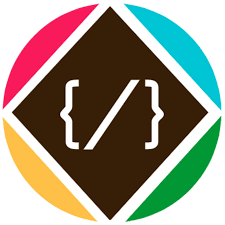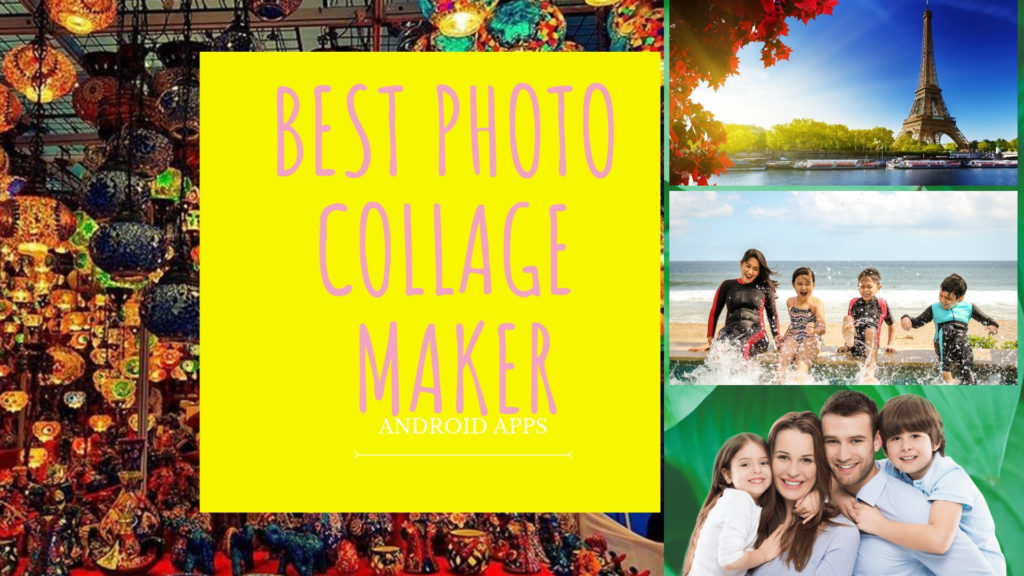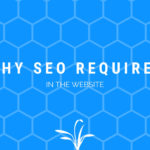Best Free Android Collage maker Apps – 2020: A picture may be worth a thousand words, but you know what’s worth more? A collage! Although it has a long history, it gained popularity as an expressive art method in the 20th century by artists such as Braque and Picasso. The rest, they say, is history.
Today collage apps for Android allow you to cut, tear, move, glue and compose different colors and objects. With a decent app, you can show the fun you had on a farewell party, birthday party, graduation party or the night of craziness out with friends. Capturing a series of moments in a collage picture not only saves you time but tells the whole story effectively. It’s easy to express all in a single image.
With the following 10 collage making apps for Android, you just select images from your gallery and let the magic happen on your tablet or smartphone. Excited?
Let’s jump in on what they have to offer.
Google Photos
Every Android device should have Google apps pre-installed, and Photos is definitely one that is something you should explore using. Not only is it a great space to backup all the photos and videos you’ve taken using your phone, but its features–namely its collage maker–are pretty convenient.
To create a collage manually, you can select up to nine photos or videos. Then after a few seconds, Google generates one for you.

Jam Kotenko/Google Photos
You can further edit your collage by hitting the pencil icon and do adjustments on lighting, color, vignette, and pop.

There are a few limitations, however. As all-powerful Google products usually are, the collage option doesn’t really give the user a lot of options in terms of layout: It decides what your collage will look like for you. You can’t re-arrange the order of the photos. However, the niftiness of Google Photos’ Assistant feature kind of makes up for it in the way it automatically generates collages from a series of photos you’ve taken. You can review them and decide which ones to save to your library.
2) Layout from Instagram: Collage
If you’re creating a photo collage specifically to post on Instagram, then you can’t go wrong with the layout app the company released specifically for that purpose. Using it is as easy as using the photo-sharing app. You can immediately see new layout recommendations every time you add a new photo.
Editing your collage is even easier. You can drag photos around to swap their positions on the collage. You can resize every photo by fiddling with the handles on the grid. You can make your collage a lot more fun using the mirror and flip features. Once you save, you can instantly share on Instagram, Facebook, and other social sites.
Jam Kotenko/Layout from Instagram: Collage
3) PhotoGrid
With a very straightforward interface, you can quickly get started on creating your first collage on PhotoGrid. Like most photo-editing apps, it lets you edit your photo’s size and quality as well as slap on effects like filters, stickers, text, and doodles to maximize personalization.
You can fit as many as 15 photographs into one collage. The app then recommends layouts for you to use, depending on how many photos you decide to include. With over 300 available layouts, it won’t be hard to make your collage pop.
PhotoGrid has an added bonus in the form of its high-resolution export function that allows you to save good quality images onto your device or post on various social media platforms.
4) PicGrid
PicGrid is a lot like PhotoGrid in the way that it provides a straightforward user experience. All the editing and effects tools are in one place (that’s easily accessible at all times), and tapping on any of the options automatically applies it onto the collage for easier previewing and redesigning.
And like most photo-editing apps, it lets you save your finished product on your Android device or import it into other services.
5) PicsArt Photo Studio
Like the previously named apps, PicsArt Photo Studio has a variety of filters, backgrounds, and other effects you can use to make your collages pretty. The app’s best feature is a seamless photo-editing function that allows you to tweak photos individually with ease using various photo manipulation tools.
6) Pics Collage -Photo Grid Maker
When you launch the app and go into its collage feature, you are immediately given all the available layout choices to choose from, either all in one list, or categorized by the number of photos, with nine as the max. You can then add photos to the available slots one at a time, either from your phone gallery or camera. Once you have photos in the slots, you can apply certain tweaks to them individually, like orientation or filter effects.
If you prefer to edit the entire collage, you can tap on the filter icon (which applies it to all the pictures). Other things you can use are backgrounds, stickers, borders, and text. You can also round up the border corners or make the gaps bigger.
7) Pixlr
What makes Pixlr a great option for collage making is how easy it is to apply effects and preview them in real time. Every menu available has a bunch of options available so you get to experiment with a lot of designs.
If you’re feeling a tiny bit lazy to tweak every single aspect of your pics, the app also has a great “auto fix” function that instantly optimizes colors and improves lighting in your photos. You can tap “compare” to immediately see the changes. Additionally, it has very useful tools that remove red eye and whiten teeth when needed.
You can also tweak your collage’s proportions, spacing, and the roundness of your photos’ edges and see the collection change as you drag the levels, saving you time that’s usually wasted in other apps when you hit the next button just to preview your edits.
You can personalize your editing suite by marking your favorite effects so they show up ahead of the other available ones.
8) PicCollage
What actually makes PicCollage different from other photo-editing apps is you can import your favorite videos from YouTube and have their cover photos be part of your collage. You can also conduct a web search within the app for photos you’d like to include as well.
PicCollage
You can double-tap a photo to apply effects, add a border, duplicate, or set it as the collage’s background. You can also use the scissors tool to clip the photo and outline your desired area using your finger.
PicCollage
Doing this to a bunch of photos will maximize the scrapbook feel of your collage. You can hit the back button to preview your collage and tap it again to resume composing and editing it.
9) Photo Collage Maker
Photo Collage Maker lets you use photos saved on your device, posted on your social media accounts, and images searched for on the web and combine them to make a collage. It also has over a hundred layouts that you can use, including the option to create your own.
Tapping on each photo in the collage will pull up a quick edit toolbar that only affects the image individually. You can apply filters, crop using various shapes, apply a border, and mirror-flip the image.
You can also access more editing options at the bottom of the screen that will change the entire collage simultaneously.
Photo Collage Maker/Jam Kotenko
You can edit a collage after you save it at any time.
If you’re new to the art of editing photos on Android, our list of the best collage apps should get you well on your way to photo collage greatness. Just promise us you’ll go easy on the selfies.