In the fast-paced world of website management, the need for collaborative efforts often requires delegating admin access to trusted individuals. This guide aims to provide a detailed walkthrough on how to securely share admin access to your WordPress website with delegates, ensuring a seamless collaboration process without compromising security.
Assessing the Need for Delegate Access
Before delving into the steps of sharing admin access, it’s essential to assess the specific needs and responsibilities of the delegates. Understanding the tasks they will be performing enables you to tailor their access levels accordingly, minimizing unnecessary privileges and potential security risks.
Creating a Delegate User Account
WordPress offers a straightforward process for creating new user accounts, making it easy to establish delegate access. Follow these steps to create a delegate account:
- Log in to Your WordPress Dashboard: Navigate to your WordPress admin panel and log in using your credentials.
- Access User Section: In the dashboard, locate and click on “Users” in the left-hand menu.
- Add New User: Select “Add New” to create a new user account.
- Fill in Details: Provide the necessary information for the delegate, including username, email address, and a strong, unique password.
- Assign Role: In the “Role” dropdown menu, carefully select the appropriate role for the delegate. Consider the tasks they will perform and assign a role with the minimum necessary privileges.
- Send Invitation: Once the details are filled, click “Add New User” to create the account. An invitation will be sent to the delegate’s email address.
Configuring Delegate Roles
WordPress offers several predefined user roles, each with distinct levels of access. Understanding these roles helps in fine-tuning delegate access to match their responsibilities. The key roles include:
- Administrator: Full access to all site features and settings.
- Editor: Can publish, edit, and delete any content.
- Author: Can publish and manage their own posts.
- Contributor: Can write and edit their own posts but cannot publish them.
- Subscriber: Can only manage their profile.
Carefully choose the role based on the tasks the delegate will perform, ensuring a balance between collaboration and security.
Two-Factor Authentication for Delegates
To further enhance security, consider implementing Two-Factor Authentication (2FA) for delegate accounts. This additional layer of verification adds an extra barrier against unauthorized access, safeguarding your website from potential breaches.
Popular 2FA plugins such as Google Authenticator or Duo Security seamlessly integrate with WordPress, providing a robust security measure for delegate accounts.
Establishing Clear Communication Channels
Effective communication is integral to successful collaboration. Clearly communicate with delegates about the responsibilities, limitations, and security measures in place. Emphasize the importance of secure communication channels and discourage sharing sensitive information through unsecured platforms.
Regular Auditing and Monitoring
Maintaining vigilance is crucial to ensuring the ongoing security of your WordPress website. Regularly audit user activity logs to identify any irregularities. Plugins like Sucuri Security or Wordfence offer comprehensive logs and real-time monitoring, allowing you to stay proactive against potential security threats.
Conclusion
Delegate access to your WordPress admin panel can significantly streamline collaborative efforts, but it must be approached with a security-first mindset. By carefully assessing delegate needs, configuring roles appropriately, implementing two-factor authentication, establishing clear communication channels, and maintaining regular monitoring, you can ensure a secure and efficient collaboration process.
Remember, the key lies in finding the right balance between delegation and security to propel your website’s success.
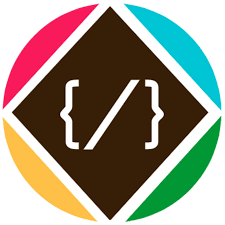

![Sony Liv Premium Account free ID and Password [100% Working]](https://bloginstall.com/wp-content/uploads/2021/08/Blue-and-Light-Blue-Calm-Education-YouTube-Thumbnail-3-150x150.jpg)
