Introduction
In the era of advanced technology, smartphones have become an integral part of our daily lives. Android devices, known for their versatility, offer a wide range of customization options to enhance the user experience. One such fascinating feature is the ability to change your voice during calls on your Android device. In this comprehensive guide, we will walk you through the process of changing your voice, enabling you to add a touch of fun and creativity to your phone conversations.
Understanding Voice Changing Apps
Before we delve into the customization process, let’s take a moment to understand what voice changing apps are and why they are exciting. Voice changing apps are applications that allow you to modify your voice in real-time during phone calls. They offer a variety of voice effects and transformations, such as deepening your voice, adding echo, or even disguising your voice as a robot or alien.
By utilizing voice changing apps, you can unleash your creativity, entertain your friends, or simply have fun during your phone conversations. It’s an enjoyable and unique way to personalize your Android experience.
Step-by-Step Guide to Changing Your Voice During Calls on Android
Step 1: Install a Voice Changing App
To begin changing your voice during calls on your Android device, follow these steps:
- Open the Google Play Store on your Android device.
- Search for “voice changer apps” or “voice modulator apps.”
- Browse through the available options and select a voice changing app that suits your preferences.
- Tap on the app to open its store page and click on the “Install” button to download and install the app on your device.
Step 2: Grant Necessary Permissions
After installing the voice changing app, you need to grant it the necessary permissions to access your microphone and make changes to your voice during calls. Here’s what you should do:
- When prompted, allow the app to access your microphone.
- Follow the on-screen instructions to grant any additional permissions required by the app.
Step 3: Launch the Voice Changing App
Once the necessary permissions are granted, you can launch the voice changing app and explore its features. Each app may have a different user interface and set of options, but they generally provide a variety of voice effects and customization settings.
Step 4: Configure the Voice Effects
Within the voice changing app, you can experiment with various voice effects and transformations. Here’s how you can configure the voice effects:
- Explore the available voice effects, such as deep voice, robot voice, or echo effect.
- Select the desired voice effect by tapping on it.
- Adjust the intensity or pitch of the effect using the app’s sliders or settings.
- Some apps may offer additional customization options, such as background noise or special effects. Feel free to experiment with these settings to create the desired voice effect.
Step 5: Make a Phone Call
Now that you have configured the voice effects, it’s time to make a phone call and test your newly changed voice. Follow these steps:
- Open the phone app on your Android device.
- Dial the desired phone number or select a contact from your address book.
- Once the call is connected, locate the voice changing app and open it.
- Activate the voice effect you configured earlier.
- Speak into the microphone of your device, and your voice will be modified according to the selected effect.
- Enjoy the conversation and have fun with your transformed voice.
Conclusion
Congratulations! You have successfully learned how to change your voice during
Conclusion
Congratulations! You have successfully learned how to change your voice during phone calls on your Android device. By following the step-by-step guide provided above, you can now add an element of fun and creativity to your conversations, making them more enjoyable and entertaining.
Remember, voice changing apps provide a unique and exciting way to personalize your Android experience. Whether you want to prank your friends, create memorable moments, or simply explore your creative side, the ability to modify your voice during calls offers endless possibilities.
Now, go ahead and explore different voice effects, experiment with various transformations, and make your phone conversations more engaging and entertaining. Have fun exploring the world of voice changing apps and enjoy the reactions from your friends and loved ones!
Safety and Etiquette Reminder
While using voice changing apps can be entertaining, it’s important to exercise caution and use them responsibly. Here are a few reminders:
- Respect Privacy: Always seek permission before changing your voice during a call, especially when talking to someone who might not be familiar with such apps or effects. Respect the privacy and comfort of the person on the other end of the call.
- Maintain Professionalism: If you are using voice changing apps in professional or work-related calls, ensure that the voice effects do not compromise the integrity or seriousness of the conversation. Use them appropriately and maintain professionalism.
- Avoid Misuse: It’s crucial to use voice changing apps responsibly and ethically. Avoid using them for malicious purposes or to deceive others. Remember, fun and entertainment should never come at the expense of someone else’s feelings or well-being.
- Follow Legal Guidelines: Familiarize yourself with the legal implications of using voice changing apps in your region. Ensure that you comply with any regulations or laws regarding the recording or modification of phone conversations.
By keeping these considerations in mind, you can enjoy the benefits of voice changing apps while maintaining respect, professionalism, and ethical behavior.
Enjoy your voice-changing adventures and have a great time exploring the exciting possibilities that these apps bring to your Android device!
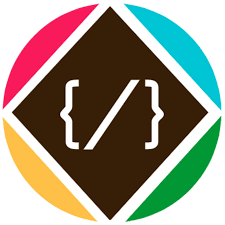
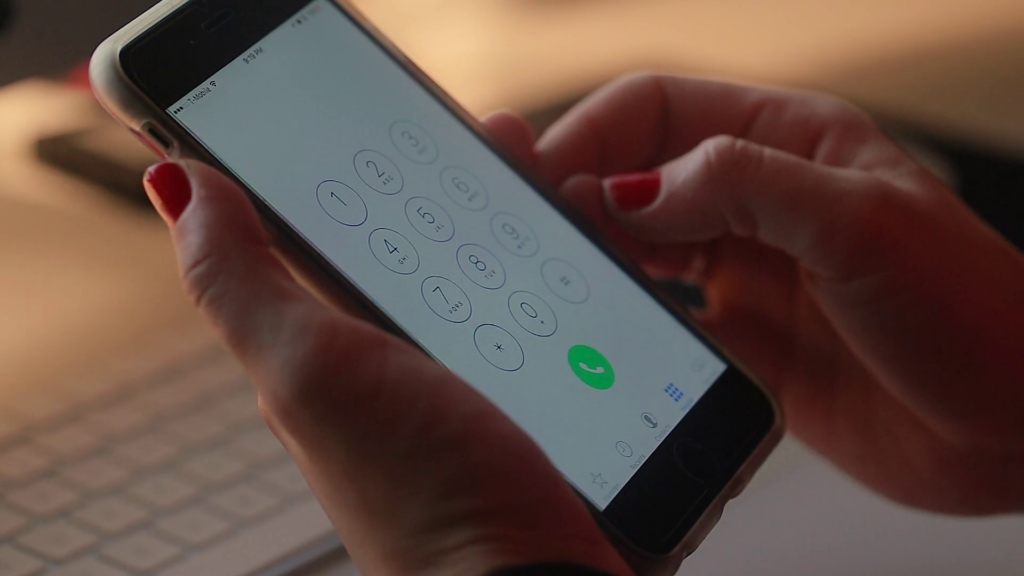


any 2 to 5 years expire Mac address for India TV plz give me
Available. Please check post for expire dates.