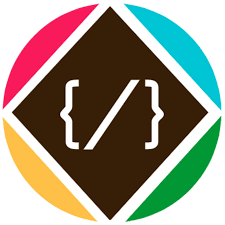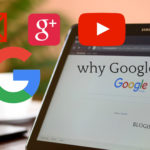Chromecast is one of the popular streaming devices that will help you to stream popular networks like Netflix, Prime video, Hotstar, Spotify, Hulu, HBO and much more from your device to a TV in very less time. It also lets you stream the apps for music, sports and many more. The functions of Google Chromecast are so unique as mirroring device while comparing with the other streaming devices. With Chromecast, you may also face some problem like Chromecast not connecting to the internet, Chromecast not working on TV, built-in Chromecast Not Working, Chromecast icon not showing up, Chromecast Stopped working, disconnection in Chromecast and much more issues. Here are the Most common and easiest methods that let you fix the Chromecast issues without wasting of time:
The Chromecast needs an internet connection because Google needs to update the operating system software. They do software updates to fix security bugs and add or fix functionality of the streaming apps on the Chromecast device.
Free Netflix Premium Accounts & Passwords 2019[cookies]
Also without a network connection, the streaming apps like Netflix and YouTube would not be able to access that content.
It can do streaming from your phone without internet but Google needs to have access to do their software updates. Phone-Chromecast streaming is not the mainstream usage of the Chromecast and cannot be supported without the OS updates.
Common methods for fix Chromecast
- Factory Data Reset (FDR) your Google Chromecast
- Reset your Modem/Router
- Place your router closer to the Chromecast
- Make sure your Network operates at 2.4GHz
- Update the Firmware of your router
Factory Data Reset (FDR) your Google Chromecast
One of the best and the simplest fix for your Chromecast setup. This will not change or erase the data of any of the installed app but you need to go through Google Chromecast setup again after the FDR.
To reset the Chromecast: Press and hold the reset button of your Chromecast device for a minimum of 20 seconds. This button is available at the back of your Chromecast. When you will find that your TV screen goes blank, then it means that the memory of your Chromecast is cleared successfully.
It is recommended to try streaming through a different device. If you have setup your device on the smartphone earlier, then install the app on your sibling’s mobile this time and try casting through it. For any help, you can go to google com chromecast setup link.
Reset router/modem
To reset your router, switch off both the router and modem at the same time and turn it on after 10 seconds. Don’t forget to turn on the modem first followed by the router. Now, wait for 30 seconds, until the device get connected to the network.
Use of extender
If you have HDMI extender cable with you, then connect your Chromecast to the TV with the help of this extender cable. The purpose of this cable is that; this is some inches long so it will allow you to connect the Chromecast to the TV from some distance. In such case, your device will easily detect the available Wi-Fi network due to less obstruction in between.
Change the place of your router: Another fix to this problem is by changing the place of your router. If there are too many obstacles between the Chromecast device and the router, then the signal strength will go on decreasing and your device will not able to receive the signal properly. The best solution to this problem is; change the place of your router or connect a Wi-Fi extender with the modem. In the case of help, you can take assistance from chromecast support link.
Ensure that network is operating at 2.4 GHz
There are generally two frequencies at which your Wi-Fi operates: 2.4 GHz and 5 GHZ but Chromecast works only on 2.4 GHz range. This frequency is always preferred because it can easily penetrate from solid objects and helps in the seamless casting of contents.
To check the frequency of your router, open the settings from the router link and check the current frequency on which it is operating right now. If you find multiple options there, then click on 2.4 GHz. During the Google com Chromecast setup process, you must enable ‘guest’ mode on your router.
Update the firmware of your router, if required
When you open the router settings menu, then do check for any updates if available. Sometimes, updating a firmware version of your router may help in solving your problem.
Alter the router channels
If your neighbor is also using the same Wi-Fi network, then there are chances that he/she is using the same router channel, which you are already using it. This may cause interference. It is advisable to change the wireless channel of your router if it is not changed automatically.