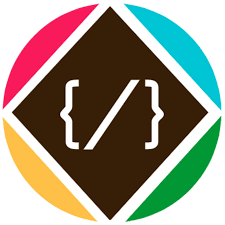Facetime is a popular video call service offered by Apple that is widely used by millions of people around the world. However, many users experience poor audio quality during Facetime speaker calls, due to various factors such as background noise, low speaker volume, and more. In this article, we will provide you with a comprehensive guide on how to better your Facetime speaker calls on iPhone, iPad, and Mac by removing background noise and improving the overall audio quality.
Remove Background Noise
One of the primary causes of poor audio quality during Facetime speaker calls is background noise. This could be anything from traffic noise, children playing, or even the sound of your computer’s fans. To remove background noise, you can use a pair of noise-canceling headphones or earbuds during your call. Alternatively, you can also use the built-in microphone on your Mac or the microphone on your iPhone or iPad to reduce background noise.
Increase Speaker Volume
Another factor that can negatively impact audio quality during Facetime speaker calls is low speaker volume. To increase speaker volume, you can adjust the volume on your device or use external speakers that have higher volume capabilities. Additionally, you can also increase the volume of the audio output on your Mac by going to “System Preferences” and select “Sound.” From there, you can adjust the volume of the built-in speakers or external speakers connected to your Mac.
Use High-Quality Audio Input
Using high-quality audio input can also greatly improve the audio quality of your Facetime speaker calls. For example, using a high-quality microphone, such as the Apple AirPods Pro or the Bose QuietComfort 35 II, can significantly improve the sound quality of your calls. Additionally, using a high-quality speaker, such as the Sonos One or the Bose SoundTouch 30, can also improve the overall audio quality of your Facetime speaker calls.
Optimize Call Settings
Finally, it is important to optimize the settings on your device to ensure the best possible audio quality during Facetime speaker calls. On your Mac, you can go to the “Facetime” app and select “Preferences” to adjust the audio and video settings. On your iPhone or iPad, you can go to the “Settings” app and select “Facetime” to adjust the audio and video settings. By optimizing these settings, you can ensure that your Facetime speaker calls are clear, crisp, and of the highest quality.
Summary
In conclusion, improving the audio quality of your Facetime speaker calls is essential for a seamless and enjoyable video calling experience. By removing background noise, increasing speaker volume, using high-quality audio input, and optimizing call settings, you can greatly enhance the overall audio quality of your Facetime speaker calls on iPhone, iPad, and Mac.