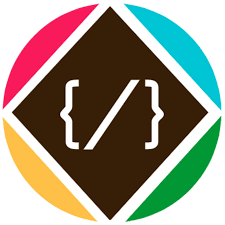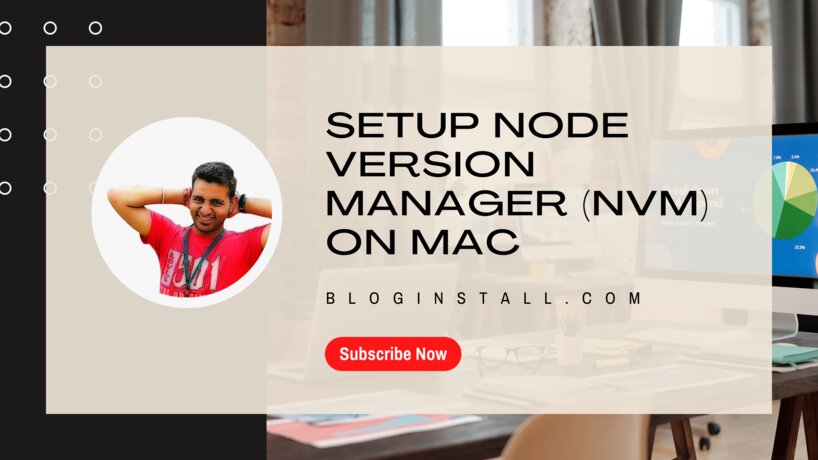m1 install brew nvm
If you install Node first and then try to install NVM, things can get complicated, so if you have already installed Node, my suggestion is to completely remove it before installing NVM.
As well, NVM is explicitly not supported when installed via homebrew – the only correct way to install it is with the install script in NVM’s Readme.
So if you have a Mac M1, these are the steps I would encourage you to try.
Navigate to your home directory
cd ~
Create a .zshrc file (if it doesn’t exist)
touch .zshrc
Before proceeding to the next step I needed to manually install Rosetta 2 in order run apps not built for Apple silicon.
softwareupdate --install-rosetta
Install NVM using curl (found on the NVM Readme)
curl -o- https://raw.githubusercontent.com/nvm-sh/nvm/v0.39.0/install.sh | bash
This last command will update your .zshrc file to look like the following:
export NVM_DIR="$HOME/.nvm"
[ -s "$NVM_DIR/nvm.sh" ] && \. "$NVM_DIR/nvm.sh" # This loads nvm
[ -s "$NVM_DIR/bash_completion" ] && \. "$NVM_DIR/bash_completion" # This loads nvm bash_completion
Install Node using NVM
nvm install node
This will install the latest version of Node (v17.x at time of writing).
NOTE: Node versions before v15.x are not necessarily ARM compatible, but it seems that Node has addressed this issue, so if you do install a version prior to v15.x hopefully, you will not need to use Rosetta to run.
Install LTS version of Node
nvm install --lts
Running this command installed the current Node LTS which at the time of this writing is v16.x. I think I will try to stick with this version or better when developing, however; that’s the beauty of NVM is that if I need and older version it’s easy to switch!
List the versions of Node I have installed
nvm ls
Select an alternate version that I have installed
nvm use 16
or
nvm use --lts
Finally, to clear the nvm cache to reduce clutter, run:
nvm cache clear
Setting Default
nvm alias default v10.19.0
But it will give the following error
! WARNING: Version 'v10.19.0' does not exist. default ->
v10.19.0 (-> N/A)
In that case, you need to run two commands in the following order
Install the version that you would like
nvm install 10.19.0
Set 10.19.0 (or another version) as the default
nvm alias default 10.19.0
Use a Specific Node Version
nvm use 12
Now using node v12.22.3 (npm v6.14.13)
Now we are using that latest version of node. As time goes on, I could keep periodically running:
nvm install 12
And get any updates to the latest of that version, or set a more specific earlier version, and then I would have two different versions of 12 I could go back and forth if needed during development.
Uninstall a Node Version
nvm uninstall 12
nvm: Cannot uninstall currently-active node version,
v12.22.3 (inferred from 12).
Notice the comment about it inferring because we were not specific. But, we are on the node we are trying to delete, we need to get off of this version to delete it:
nvm use 16 && nvm uninstall 12
Now using node v16.4.2 (npm v7.18.1)
Uninstalled node v12.22.3
This is not a topic widely talked about in one easy to find resource and the best sources